A total of 1.4 BILLION people currently enjoy Instagram in the world.
Instagram debuted in social media apps in 2010 and has since become the seventh most-viewed website worldwide. The platform began as a photo-sharing app, but its growth over the last 12 years significantly impacted social media trends and usage.
The trend continues to escalate to date.
But are you in touch with the ever-evolving Instagram features?
Do you know a few Instagram hacks up your sleeve that makes the app experience so much better?
You should be able to navigate and accomplish the fundamentals around Instagram quite acceptable. However, when you glance around, everyone else appears to be much more…. Evolved?
Even experienced users may find traversing the constantly changing social media networks challenging. But don’t let it frustrate you. It’s never too late to start learning and growing!
We’ve rounded up 11 Instagram features and hacks that will upgrade your user experience!
Let’s go!
1. ORGANIZING SAVED POSTS IN CATEGORIES
“So, Pinterest? But for the Gram!”
If you’ve ever wanted to organize your favorite posts by topic, you should try creating a collection. To begin, to save other people’s images and add them to your collections, press the bookmark sign beneath their uploads.
Now navigate to your profile. A row of symbols should appear above your photographs. On the far right, press the bookmark button.
Go to the Collections tab and select the Plus icon to make a new collection. After creating the collection, click Next and pick any saved images you wish to include. When you’re finished, press Next once again.
And voila! A curated collection of organized Instagram posts is at your disposal!
2. DELETING COMMENTS OFF OF POSTS
A lifesaving Instagram feature.
To delete nasty or improper remarks someone left on your post, tap the speech bubble underneath the post, swipe to the left on the comment, and select the garbage bin icon.
You may also delete your comments on any post if you choose. Follow the same steps.
With that, you’ll have a lot of trash cleaned up from your profiles!
3. EDITING PHOTOS WITHOUT HAVING TO POST THEM
I love Instagram’s in-app editing, but I am confused about whether that photo will be posted to be saved.
Occasionally you don’t want to upload a photo immediately, but you want it edited ahead of time. You also might like to share it on other social media sites besides Instagram.
Instagram may be used as a solitary photo editor in a straightforward method. Before you do anything else, enable the Save Original Photos option. This can be found on your settings page, accessed through your profile by clicking on the gear/3 dots.
After that, you must enable airplane mode on your phone. Then, make a new post and adjust your photo. The upload will be disrupted when you click Share, and an error will occur since you are in airplane mode. However, it will still save to your phone’s photo gallery.
Now it’s there to publish when you feel like it!
4. ADDING QUIRKY FONTS TO YOUR INSTAGRAM
Are you tired of looking at the same boring font? Want some diversity in the text interface? Instagram lets you do that!
Here’s an Instagram hack that can make your profile genuinely stand out. You can insert emojis to the bio underneath your profile photo, but your keyboard severely limits your options.
You may copy over some unique fonts not often available in the Instagram community using a few simple third-party sites. This is how.
- LingoJam (H3)
Using a website like LingoJam, you can add a new font to your Instagram from your mobile device. When you open the site on your phone, type your preferred text in the left-hand text box, and the exact text in distinct fonts will appear on the right.
Click “Copy” to copy your selected font to your Instagram. Then, open your Instagram app, go to your profile, press “Edit Profile,” tap the “Bio” section, and paste your typeface of choice into the space.
Yeah, as easy as Ctrl+ C and Ctrl+ V!
5. SEARCHING FOR INSTAGRAM USERS- WITHOUT BEING ON INSTAGRAM
Too cool not to be on Gram, yet want to look up certain Instagram pages?
While Instagram would prefer that you eventually set up an account for yourself or your company, you may peruse the incredible brands, individuals, and pets awaiting you without an account to determine whether it’s worth signing up.
To find users that do not have an Instagram account, utilize an Instagram username you already know and append it to the end of www.instagram.com/.
So if you’re looking for a business called Your Name, e.g., you will be typing in www.instagram.com/yourname in the search bar.
We still recommend you make an account and not miss out!
6. ADJUSTING YOUR FILTER’S STRENGTH
Is there a filter you like but wish was a little more nuanced?
By design, filters are set to full intensity. By touching the filter twice in a row, you may change them. This will bring up a slider to reduce or raise its strength.
When you’ve reached your desired level, click Done, and you’re ready to post it.
7. CREATING STORIES HIGHLIGHTS TO SHOW STORIES FOR LONGER THAN 24 HOURS
Got Stories from a day you wish you and other users keep revisiting often?
Let them hover over your profile!
Posts to your story, like Snapchat, are only visible to your following for 24 hours. But now and again, you come across a topic that ought to be shared. Maybe you were too funny that day?
That’s where Instagram’s Stories Highlights option comes in, allowing you to keep stories together in the same location on your profile page. This is the answer if you’ve ever questioned what the “New” button with the “+” icon underneath your profile pic was for.
Tap this New option and choose any number of former stories from your album to create a Stories Highlight:
Then, assign a cover photo and a title to your profile page as its own Instagram Story. By pressing and holding this tale, you may delete the Stories Highlights at any point.
8. HIDING UNWANTED TAGGED PHOTOS
Are we getting traumatic Facebook Tags flashbacks? Let this Instagram hack rescue you!
Being tagged in the images of other users may be a terrific method to boost brand recognition. This, nevertheless, is not necessarily a good thing. You may periodically discover yourself tagged in stuff you do not wish to be linked to.
Don’t be scared. You may make these photos invisible to others by hiding them.
Go to your profile if you wish to hide all tagged photos. A row of icons appears beneath your bio. To the left of the bookmark icon, select the one that resembles a person on a box. This will take you to your segment of Photos of You.
In the top right corner, select the settings symbol. Hide Photos will be an option presented to you. The postings will not be removed from the website but will not display on your profile.
There you go, now you’re safe!
9.CLEANING YOUR SEARCH HISTORY
You got embarrassing searches you wish to leave in the past?
Go to your profile and hit the “Settings” button (a gear symbol on iPhone/iPad and three dots on Android) to remove your Instagram search history. Scroll to the bottom and select “Security”:
Then, pick “Clear Search History” at the bottom of the display and confirm by clicking the blue link “Clear Search History.”
ALL. CLEAN.
10 .SETTING UP 2 FACTOR AUTHENTICATION
This one keeps you all safe and sound while enjoying using Instagram!
When it comes to digital security, you can never be too vigilant. There is always the possibility that your Account will be compromised by hackers attempting to circumvent the system.
You may use 2-factor Authentication if you want to put an additional level of security.
To access your Options page, tap the gear icon (3 dots) at the top of your page. Two-factor Authentication should be found under Account. You will be sent to a page with a toggle marked Require Security Code when you tap on it. When you enable it, you will receive a text message informing you that Instagram will send a PIN to your phone every time you sign in.
If your Instagram account isn’t linked to a phone number, you’ll be prompted to provide one.
And there we are, safe and sound!
And last but not least
11. GETTING VERIFIED
Going for the big guns, are we?
A verified label (the blue check next to a celebrity or brand account name) informs people that you are, in the words of Instagram, “the actual presence of a noteworthy public person, celebrity, worldwide brand, or entity it symbolizes.”
You must be a public person, celebrity, or brand and complete specific conditions to obtain a verified badge. If you’ve decided that you meet Instagram’s verification standards, take these steps to obtain a badge:
- Navigate to your profile (the person icon in the bottom left corner).
- Tap the three horizontal lines in the upper right corner.
- “Account” > “Request Verification” > “Settings”
- Complete the form with your username, Full Name, Known As, Category, and government-issued photo ID
- When you’ve finished filling out all input fields, press “Send.”
It’s important to note that requesting a verified badge does not guarantee to get one; do try!
Conclusion
As previously said, we presented these Instagram tips and hacked to help you improve your Instagram presence.
You now know how to utilize the app more effectively; ensure that you’re only tagged in photographs you want to display on your profile and get an eye-catching Instagram profile!